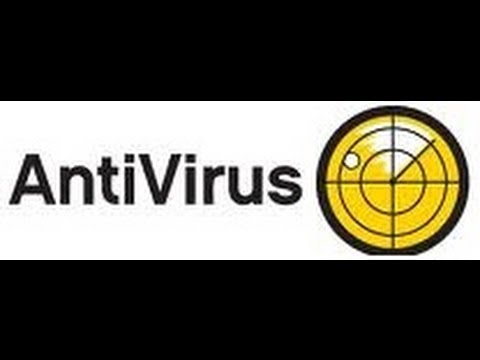1. Delete Your Antivirus (Because Antivirus Use Lots Of Ram To Make Your Computer Slower).
2. Download Any USB Virus Remover (I Suggest You USB Disk Security).
3. Download Ccleaner (Delete Unnecessary Files From Your Computer To Make Your Computer Faster).
4. Every Month Scan Your Computer Online With Bitdefender Online Virus Scanner.
5. Do not Open Any Harmfull Link Without Scanning It with VirusTotal.
6. Do not Install Any Harmfull Files And Softwares Without Scanning It With VirusTotal.
7. If Your Computer Infected With Dangerous And Harmfull Viruses Use Malwarebytes & SuperAntiSpyware (Only For Virus Removing) Not For Real Time Protection.
8. After Removing Viruses Delete Malwarebytes & SuperAntiSpyware.
9. Open Notepad, And Paste This Code (http://bit.ly/1nu1Y6g) And Save As (Faster.bat) And Run It (When You Run It Your Computer Is Running Smoothly).
Enjoy I Hope You Feel The Difference In Your Computer Performance
2. Download Any USB Virus Remover (I Suggest You USB Disk Security).
3. Download Ccleaner (Delete Unnecessary Files From Your Computer To Make Your Computer Faster).
4. Every Month Scan Your Computer Online With Bitdefender Online Virus Scanner.
5. Do not Open Any Harmfull Link Without Scanning It with VirusTotal.
6. Do not Install Any Harmfull Files And Softwares Without Scanning It With VirusTotal.
7. If Your Computer Infected With Dangerous And Harmfull Viruses Use Malwarebytes & SuperAntiSpyware (Only For Virus Removing) Not For Real Time Protection.
8. After Removing Viruses Delete Malwarebytes & SuperAntiSpyware.
9. Open Notepad, And Paste This Code (http://bit.ly/1nu1Y6g) And Save As (Faster.bat) And Run It (When You Run It Your Computer Is Running Smoothly).
Enjoy I Hope You Feel The Difference In Your Computer Performance