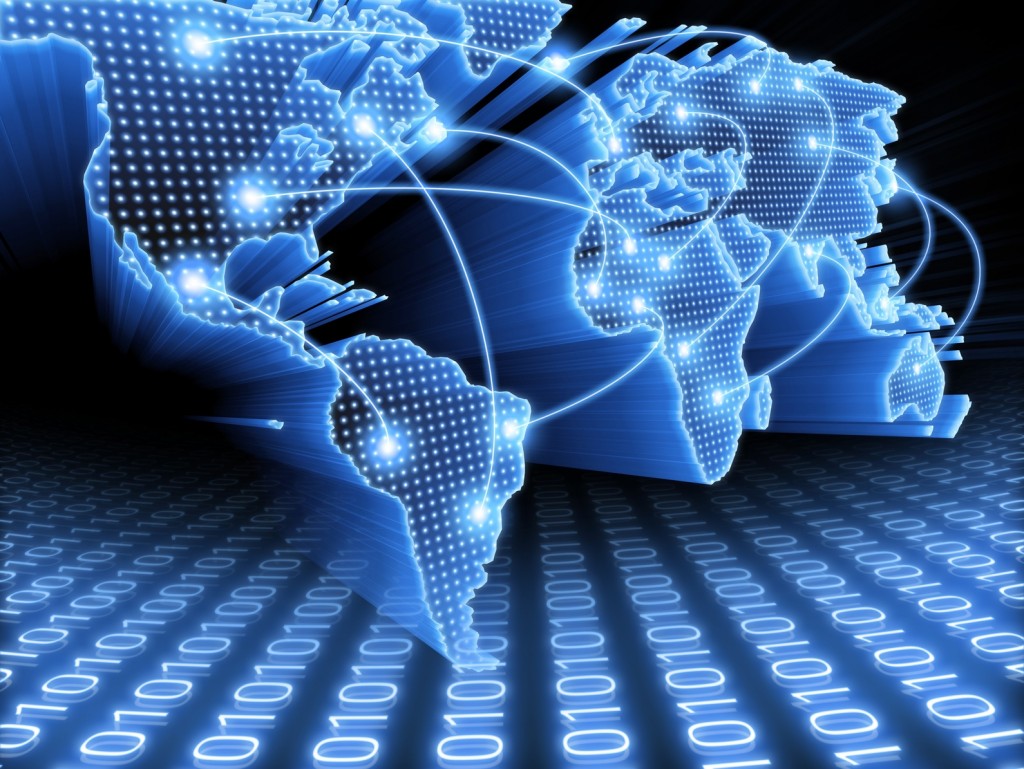
How would you feel if I tell you a way to increase the speed of your internet connection without any software or expenses? There is a simple windows trick available to do this task easily.
Already I have given you a trick to Speed Up Internet 20% - 30% Without Any Software. Don't miss to read it.
Right Click on My Computer
Click on Properties
Then click on Device Manager

Now Device Manager window will appear
In this, Double Click on PORTS (COM & LPT)

Then, Double Click on Comunications Port

Now select Port Settings tab

Change Bits per second value to 128,000
And change the flow control to hardware

Now Click on OK
That's all, you have done !!! And when you browse the internet again, definitely you will feel the difference in speed.












